|
Live Queries
BeOS IM kit makes use of Queries and Attributes. In this part
of the manual, we want to show you how you can construct your
own queries for this chat solution.
Go to the Deskbar and choose Find, or hit Alt + F in a Tracker
related window or after first having clicked on the desktop.
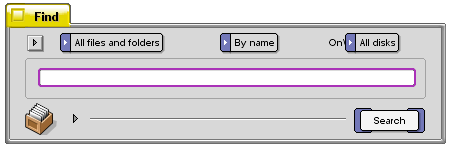
In the Query application, choose what file type you want to be
searched by clicking on All files and folders. In this
pop-down menu, first choose application, and from the application's
sub-menu, choose Person. The Query we want to do, is related to
the Person files.
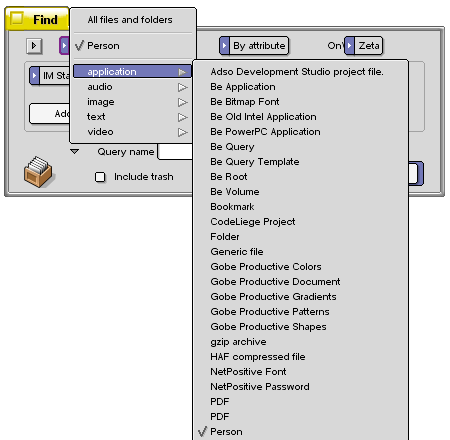
Choose By attribute from the pop-down menu Name
and then that you only want to do the Query on your boot partition
(here: Zeta). If you have other BeOS systems on the computer,
you can choose All disks.
As you set the Query type to attribute, a new pop-down menu appears
and you can choose between all attributes related to that file
type. In the bottom of this menu, you will find the attributes
that you made when installing the Instant Messenger kit, IM
Connections and IM Status.
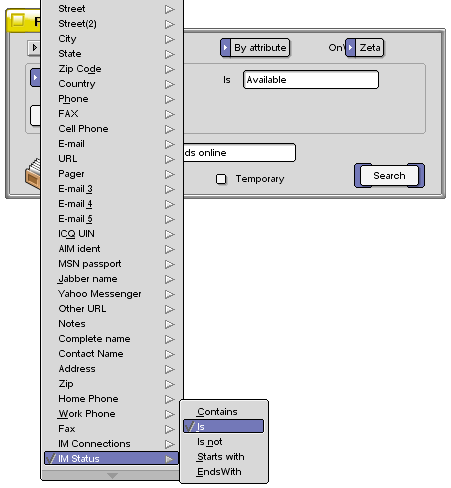
Choose IM Status, and specify the query to be exact (Is).
The exact words that we want to do a query on are Available,
Away and Offline, and will show us all our friends
that are using one of the supported IM protocols. To get the query
correct, each IM Status have to be separated with Or
(instead of the default And)..
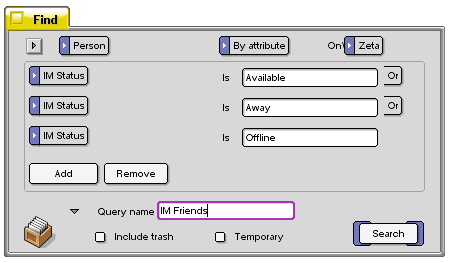
If you find this query useful, you can save it for later use
by giving it a name and dragging the query icon to the desktop.
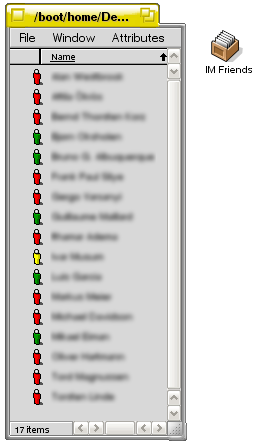
The Live Queries are system wide and can be seen in a various
of applications making use of the People files and in the operating
system it self. In the Recent applications you can also
see with who you recently had a chat with and the online status
they have now, and start a new chat with them.
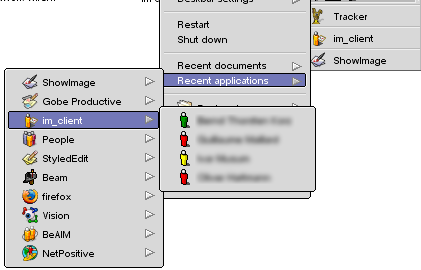
Living on the Edge
As the project is hosted by BeClan,
you will need to install a subversion
client to be able to download the sources and compile BeOS
IM kit for your self.
Open Terminal and type:
svn co http://www.beclan.org:8080/svn/repos/imkit/,
and the subversion client will start downloading the sources.
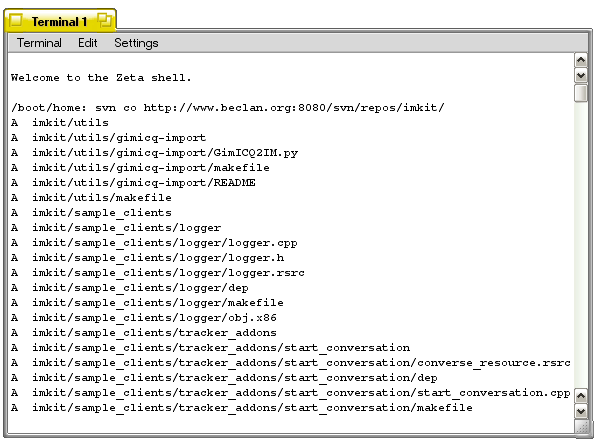
The sources are downloaded to /boot/beos/home/imkit.
When the download of the sources are completed, make sure that
you are in the imkit folder and then give the command make.
The sources willl now get compiled, and afterwards you can replace
the old BeOS IM kit files with the new ones.
|

